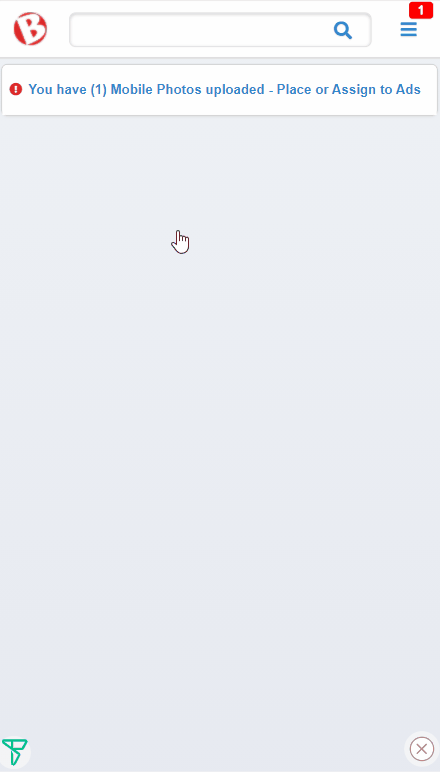BisManOnline lets you use your mobile phone to take pictures and send them directly to your BisManOnline Member Directory for creating your next ad.
Be sure you’re logged into your BisManOnline account. Click on ‘Member Center.’
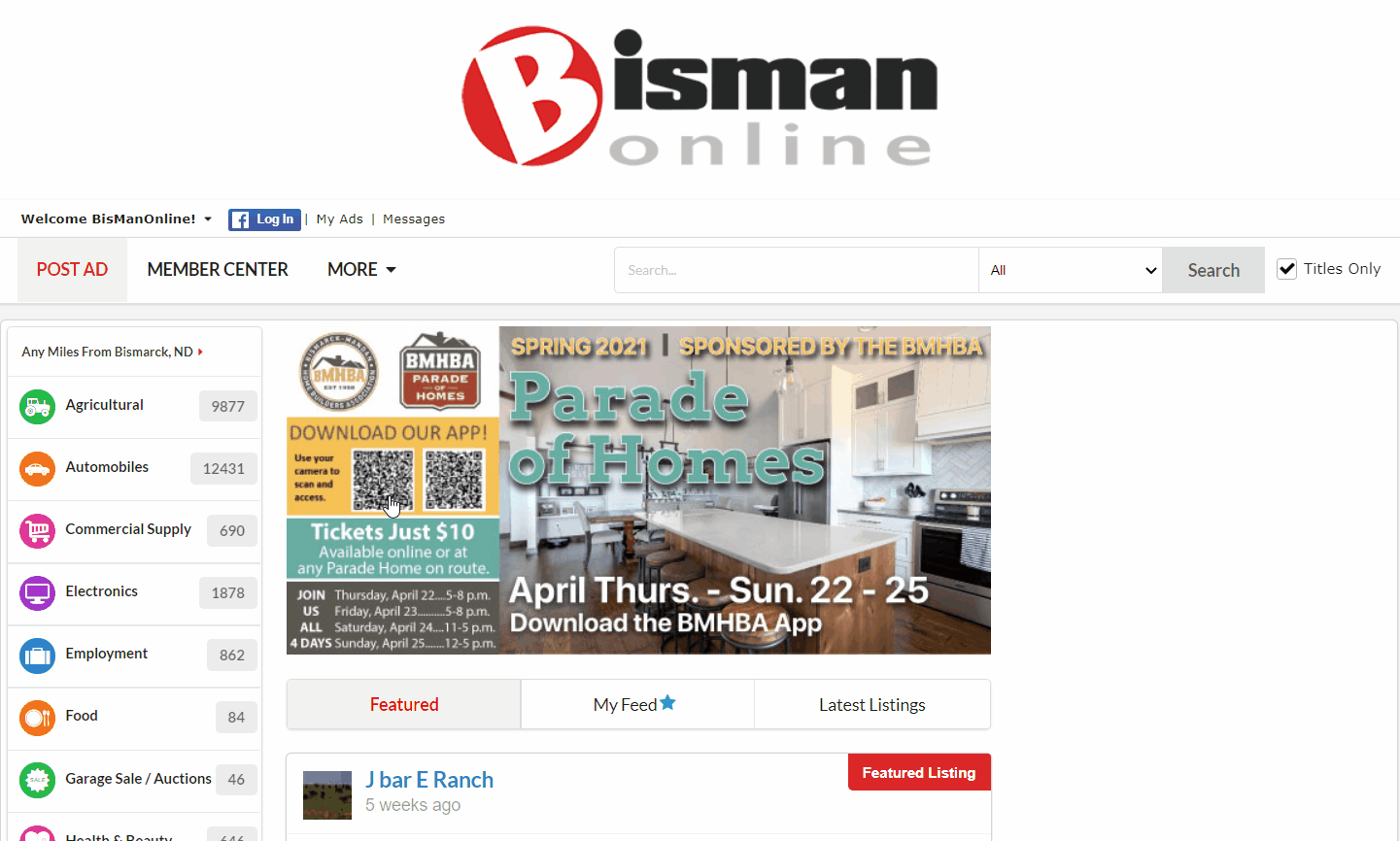
Click the ‘Account’ tab.
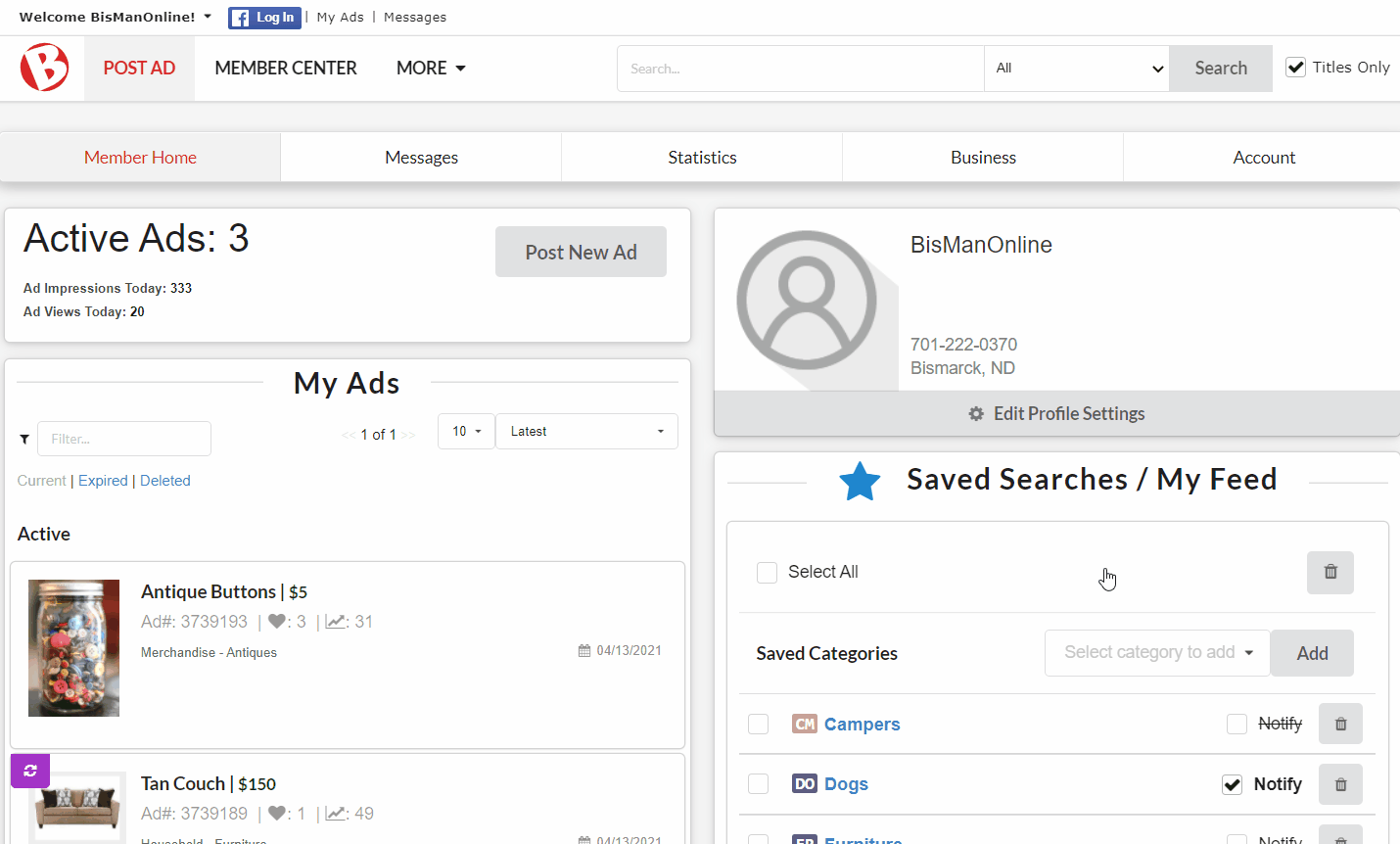
Under the Mobile Settings, you will find your BisManOnline email. This is a special email address, specific to your account, that you can use to upload photos from your mobile phone. It is recommended that you enter this email address as a contact on your mobile phone for added ease of use.
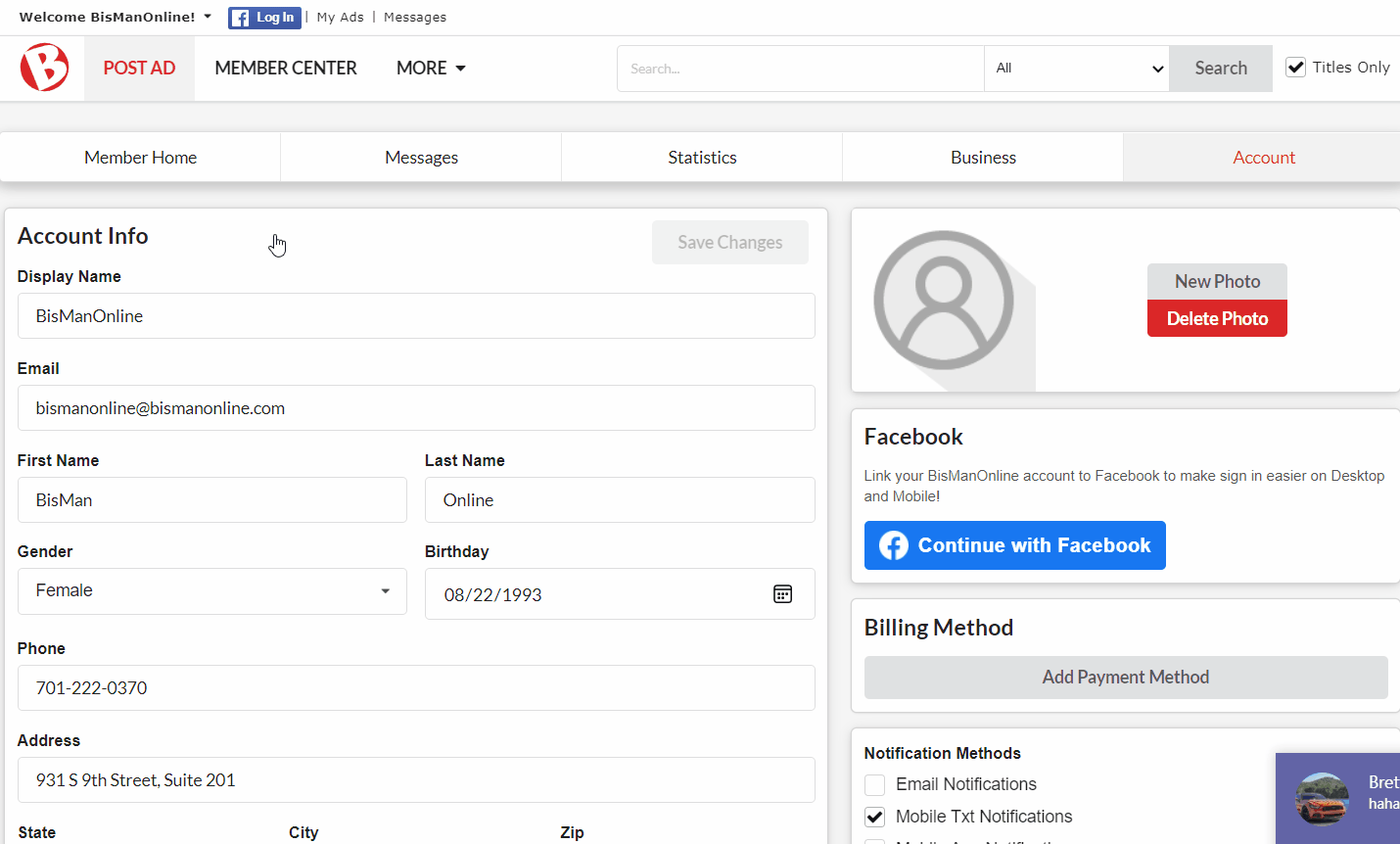
From whatever device your photo(s) is saved on, text or email that photo(s) to your BisManOnline email address above.
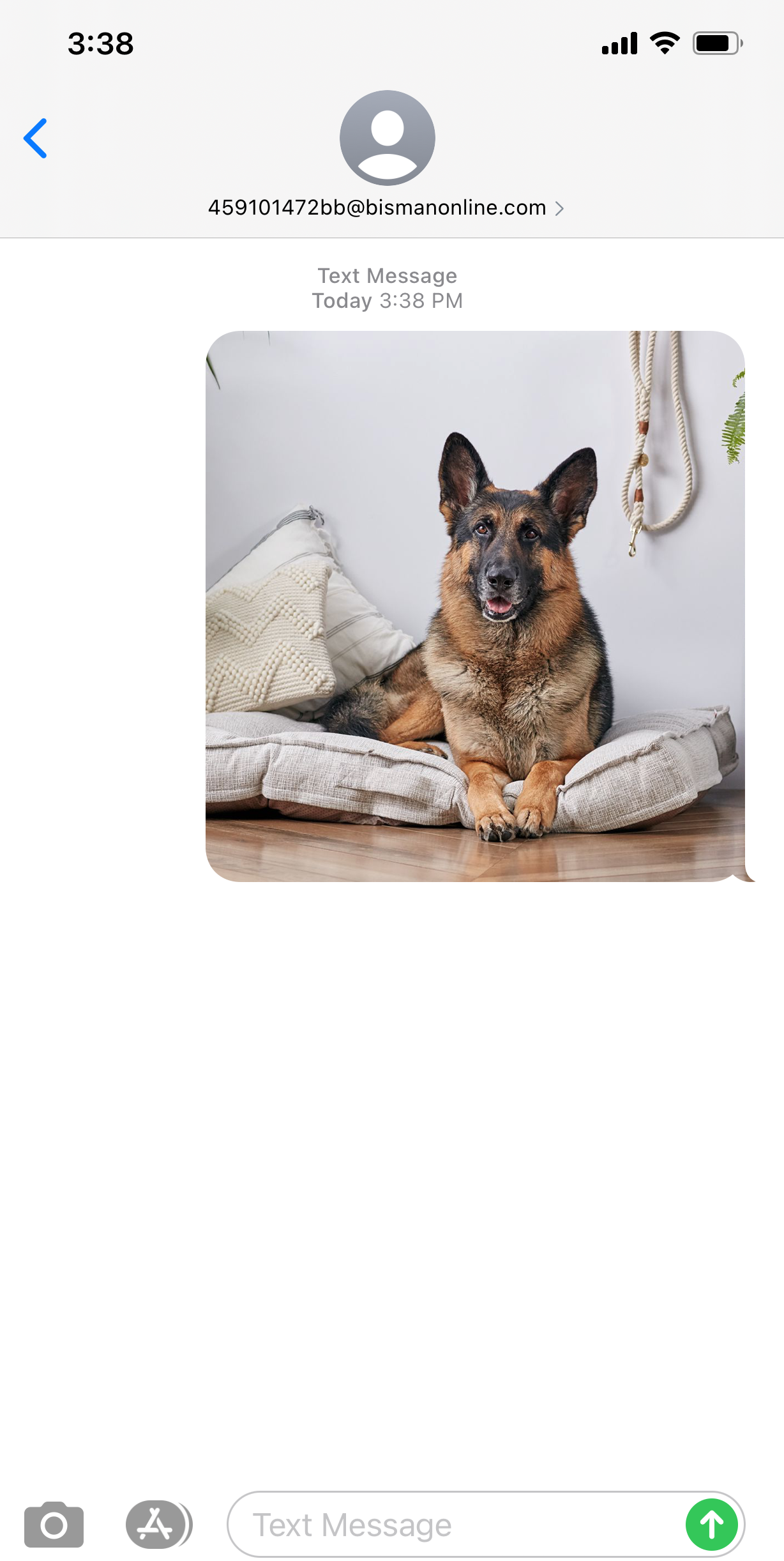
You will receive a notification that your photo was successfully received by the website. This notification may take a few minutes to receive.
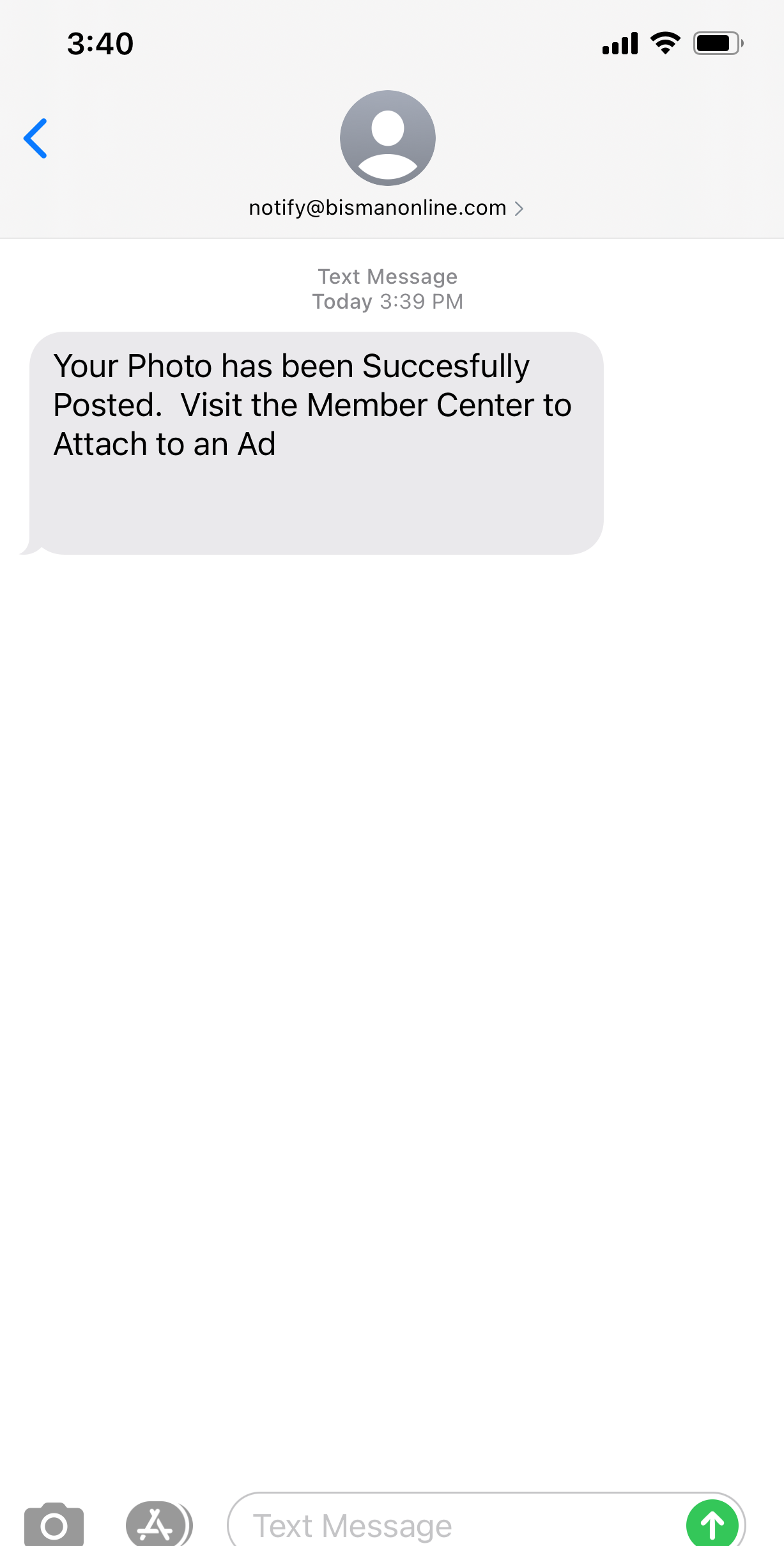
Log in. Click ‘Member Center.’ Under ‘Notifications,’ click ‘Photos Uploaded.’ You will see your photo(s) that you sent here. Click ‘Create New Ad’ or ‘Attach to Existing Ad,’ depending on where you need it. If you are attaching to an existing ad, you will now click ‘Assign.’ You will see confirmation that your photo was uploaded to that ad.
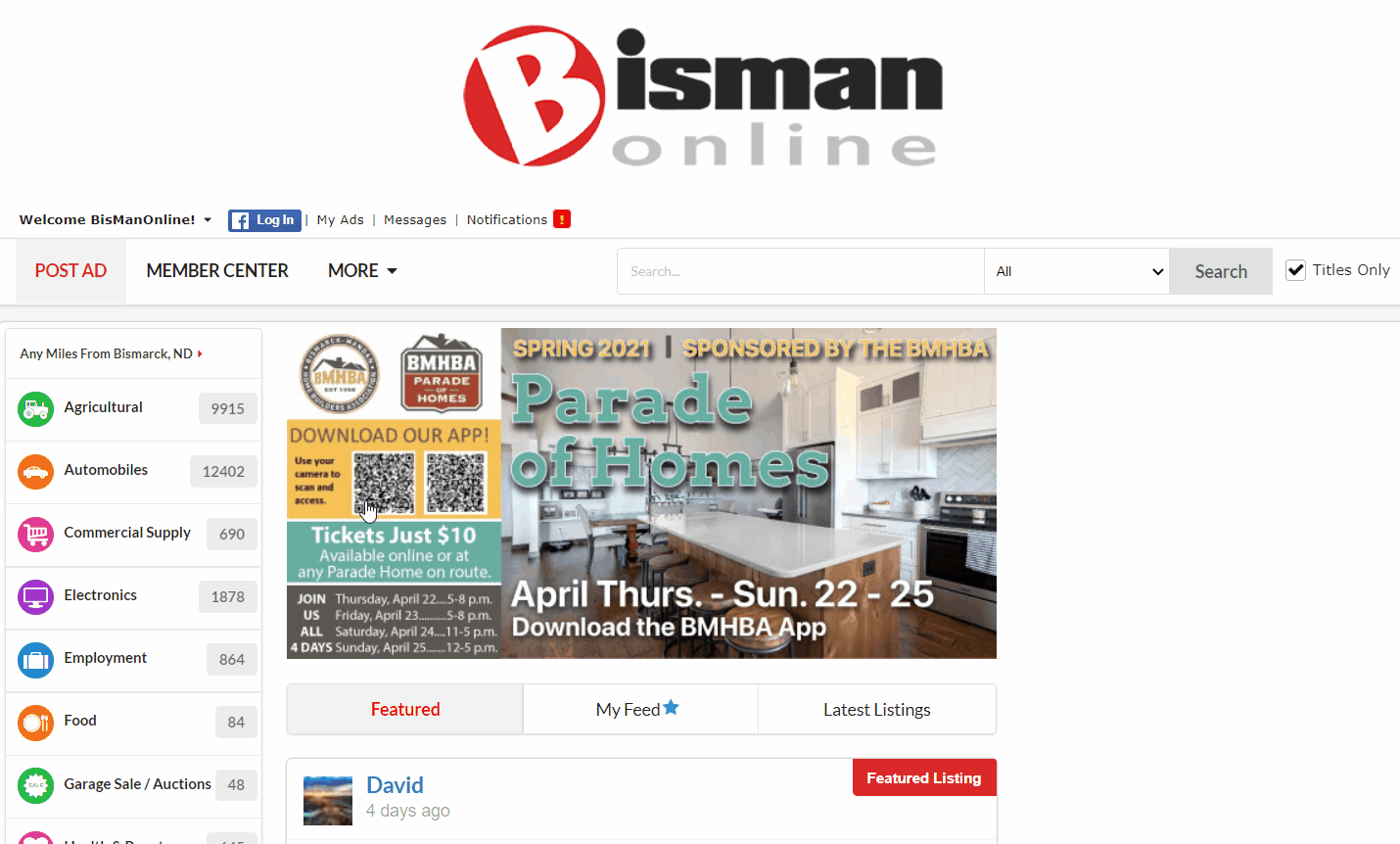
BisManOnline lets you use your mobile phone to take pictures and send them directly to your BisManOnline Member Directory for creating your next ad. Be sure you’re logged into your BisManOnline account.
Click the Member Center icon.
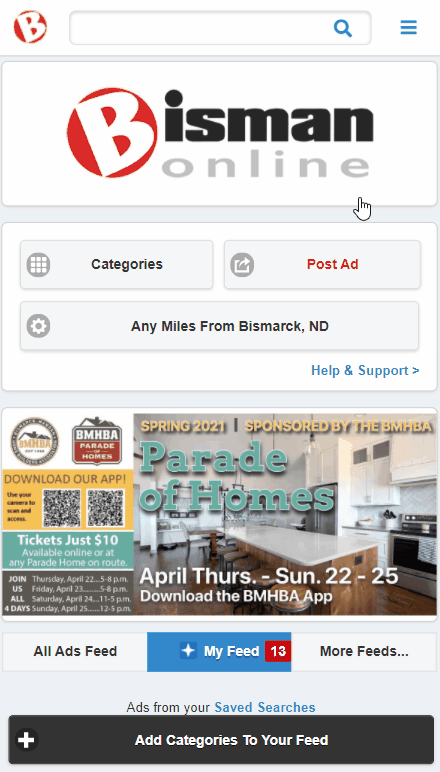
Click ‘Mobile.’
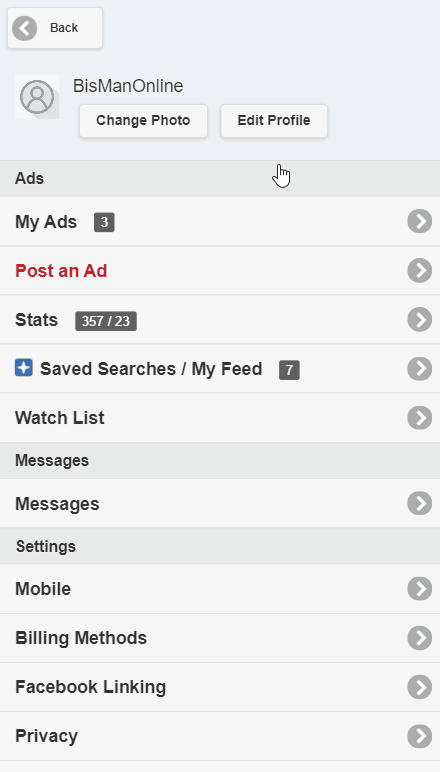
Under the Mobile Settings, you will find your BisManOnline email. This is a special email address, specific to your account, that you can use to upload photos from your mobile phone. It is recommended that you enter this email address as a contact on your mobile phone for added ease of use.
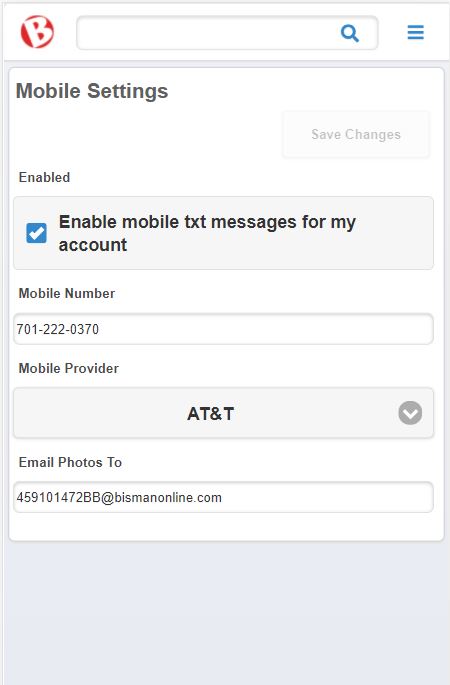
From whatever device your photo(s) is saved on, text or email that photo(s) to your BisManOnline email above.
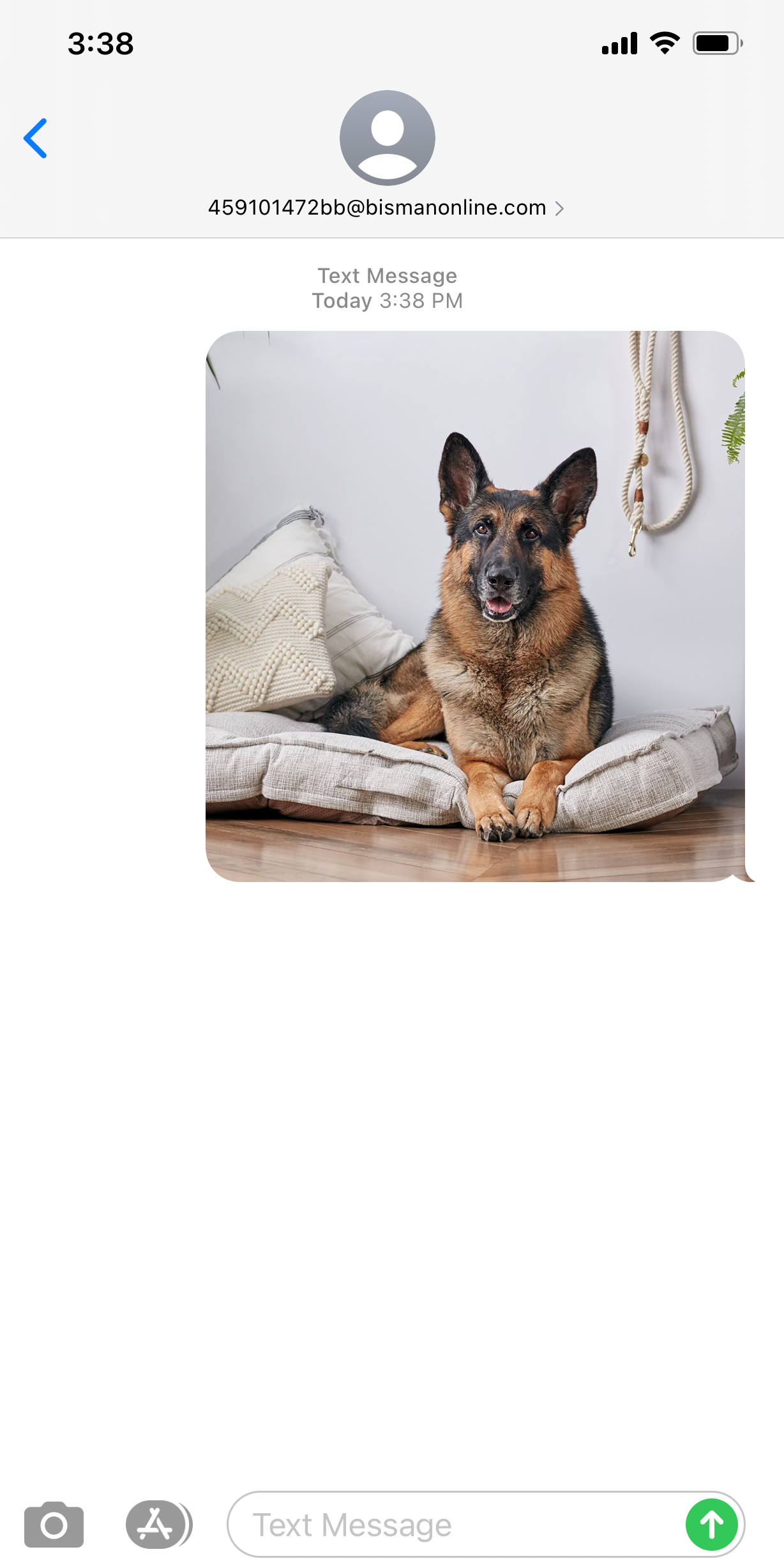
You will receive a notification that your photo was successfully received by the website. This notification may take a few minutes to receive.
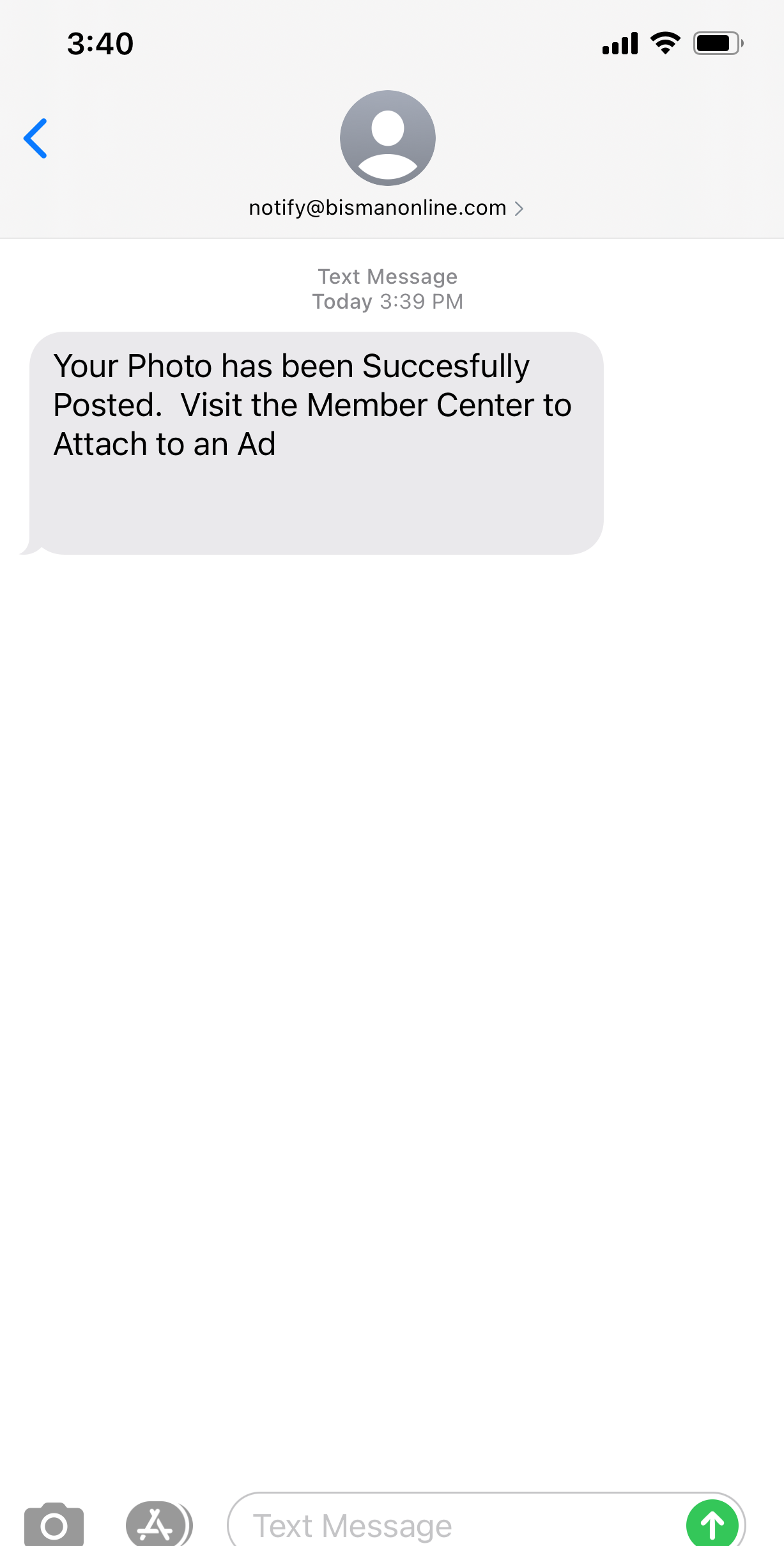
Log in. Click the Member Center icon. Click ‘You Have Notifications.’
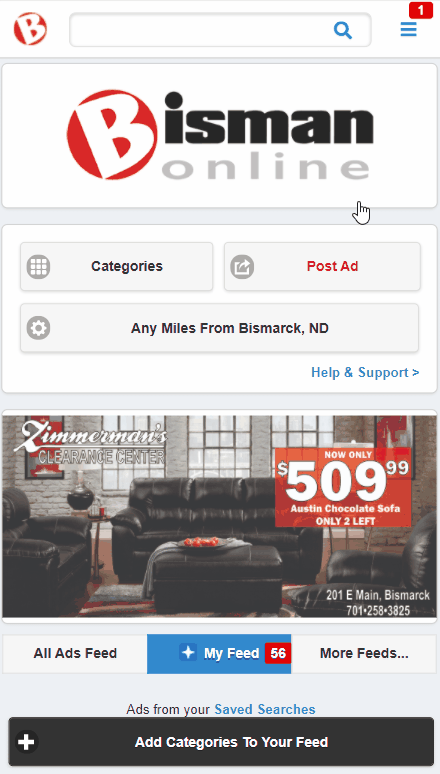
Click ‘You have (1) Mobile Photos Uploaded – Place or Assign to Ads.’ Choose ‘Create New Ad’ or ‘Attach to Existing Ad,’ depending on what you’d like to do. If attaching to an existing ad, you will have to click ‘Assign’ to assign to one of your active ads. You will see a confirmation screen that your photo has been uploaded to that ad.