BisManOnline’s procedures require that we issue you a notification as to why your ad was rejected. This notification goes to the email address on your BisManOnline account, and will contain the instructions on how to fix your ad. Typically, ads are rejected for failure to comply with our commercial listing or pet fee policy.
If your ad has been rejected, review the steps below to resolve the issue and get your ad approved.
Log in to your account if you haven’t already done so. If your ad has been rejected, you will have a notification showing in the top menu bar. Click on ‘Notifications’ to see the rejected ad.
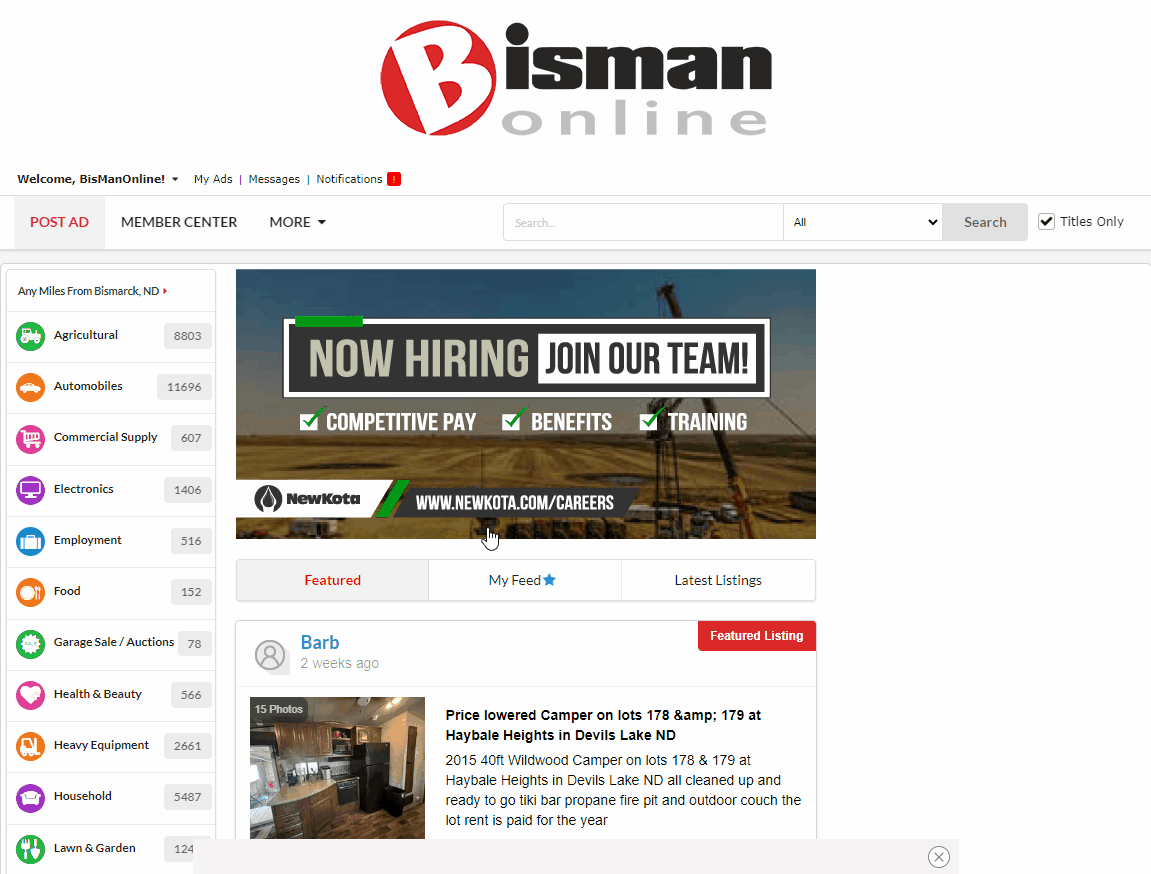
This brings you to your Member Center where you’ll be able to view the ad that was rejected. Click on the rejected ad under ‘My Ads.’ A window will open up on the right side of the screen explaining why the ad was rejected. Click on the drop-down menu for the rejected ad, and click ‘Upgrade / Fix Rejection’ (for upgrade related rejections) or ‘Edit / Fix Rejection’ (for non-upgrade related rejections) from the menu.
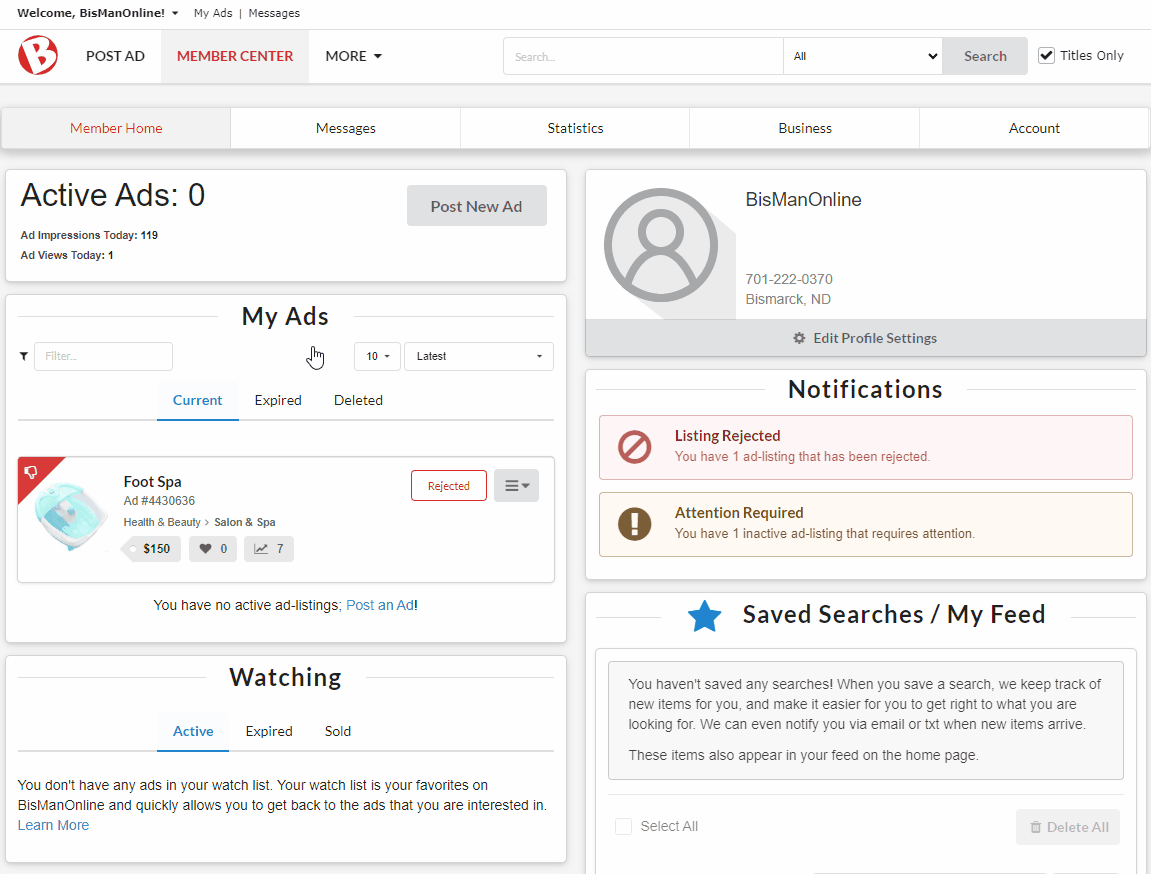
If the rejection was related to the purchase of a required upgrade, you will be taken to our list of upgrades, where the required upgrade will already be selected for you. Click the green ‘Proceed to Checkout’ button. Under ‘Select Payment Method’ on the next screen, select to pay via credits (if applicable), Express Pay (credit or debit card payments), or PayPal. Once payment has been completed, your ad will be listed, pending approval.
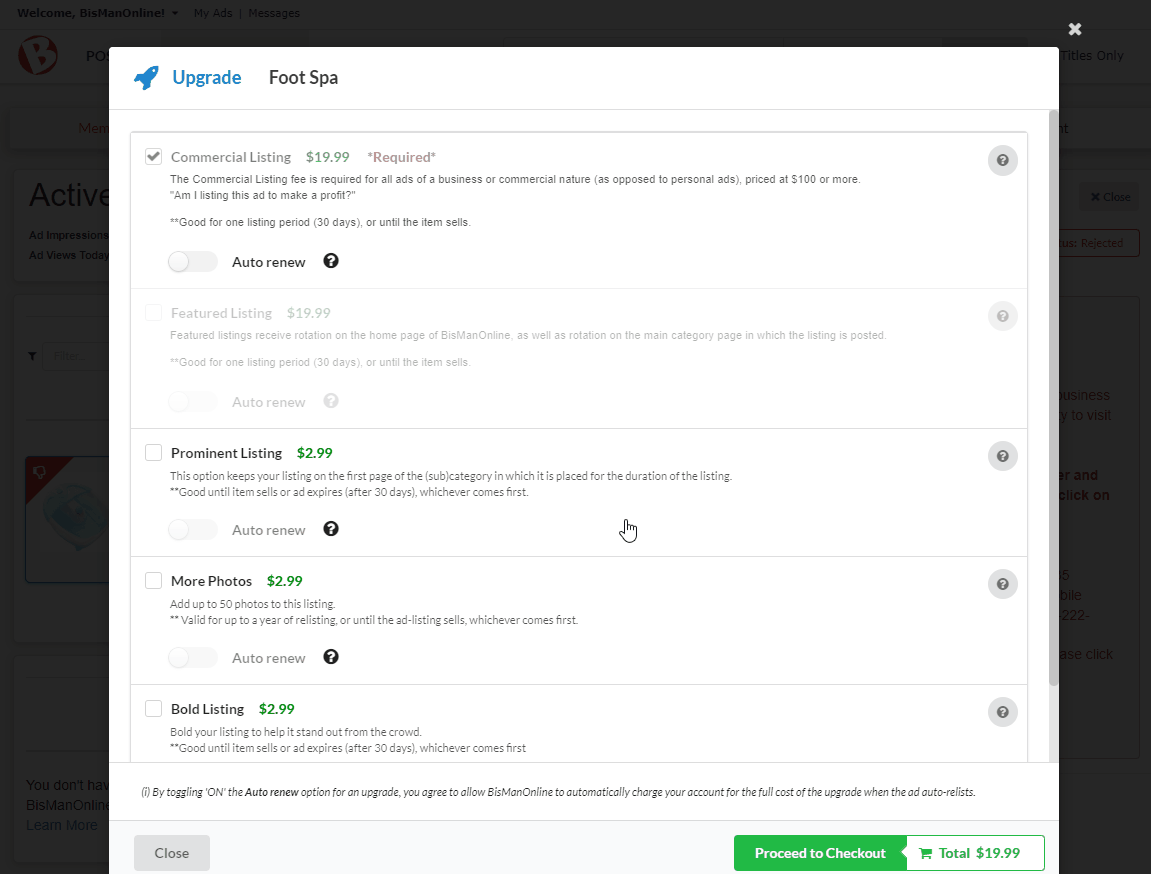
If your ad was rejected for a reason not related to required upgrades, you will be taken to the ad editing page. Make the necessary edits to your ad, then click ‘Save Changes’. Your ad will be listed, pending approval.
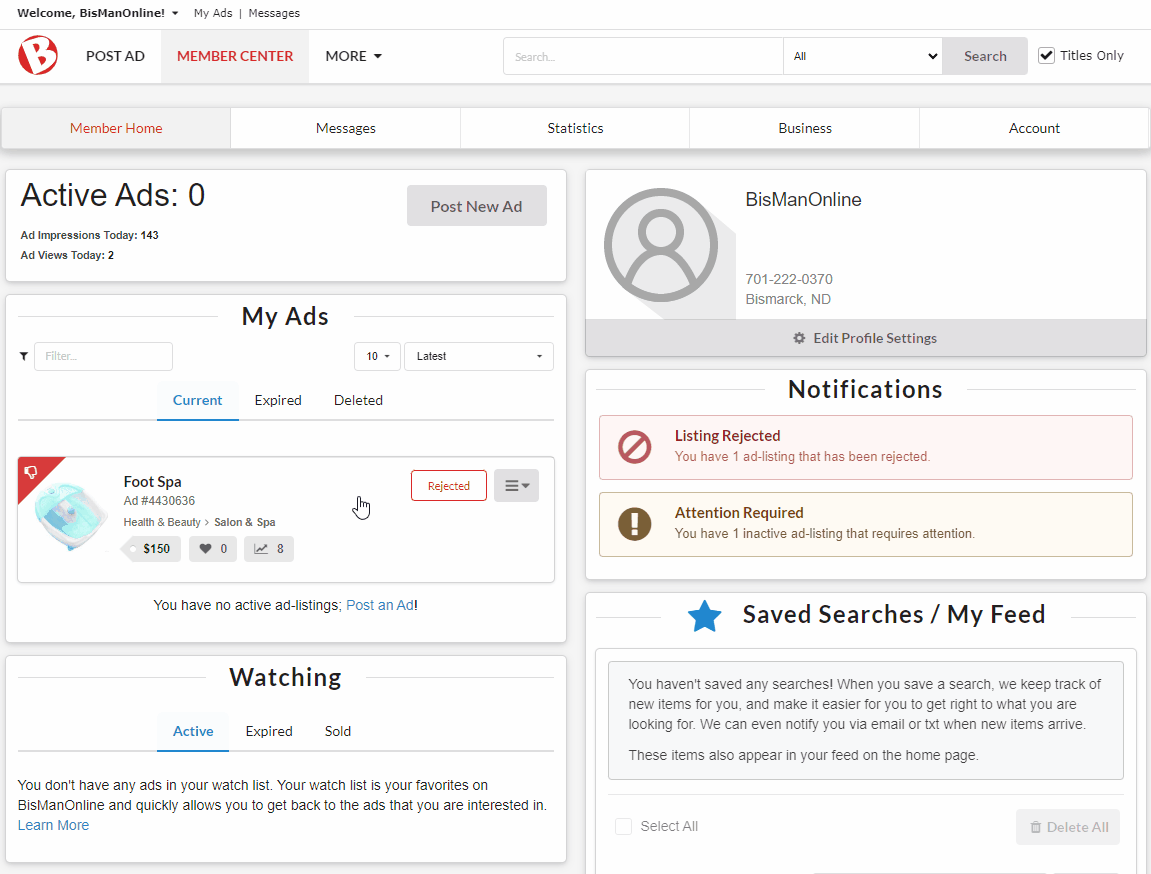
Note: If you repeatedly re-post your ad without fixing it, and we have to reject it more than three times, your account may be deactivated.
BisManOnline’s procedures requires that we issue you a notification as to why your ad was rejected. This notification goes to the email address on your BisManOnline account and will contain the instructions on how to fix your ad. Typically, ads are rejected for failure to comply with our commercial listing or pet fee policy.
Log in to your account if you haven’t already done so. If your ad has been rejected, you will have a notification showing in the top right-hand corner of your screen next to the Member Center icon. Click the Member Center icon. Once in your Member Center, click on ‘You Have Notifications.’
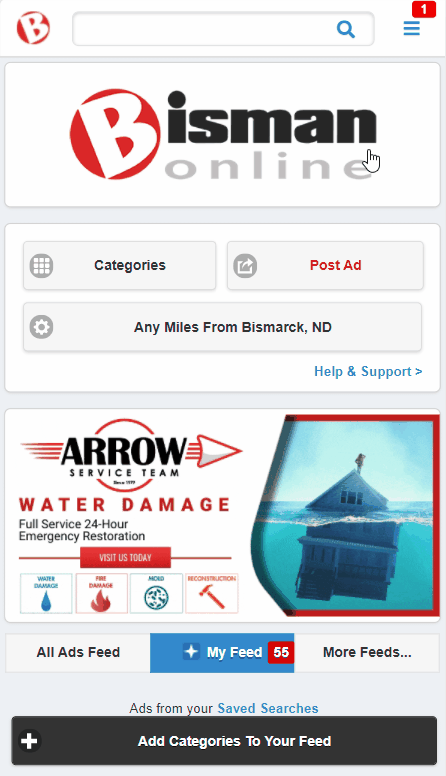
Click ‘You have (1) ads that have been rejected.’
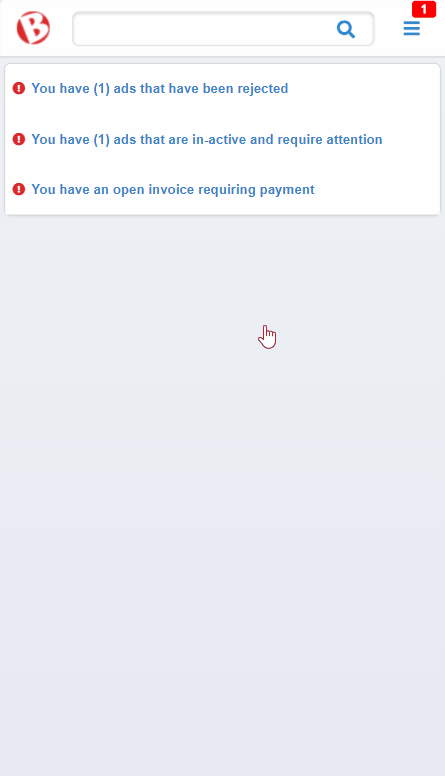
Click the rejected ad. Click ‘Fix.’ A window will open up below explaining why the ad was rejected. An action button will be available near the bottom of the explanation. Click the action button to make the necessary changes to your ad, whether that be adding an upgrade option or modifying your ad in some other way.
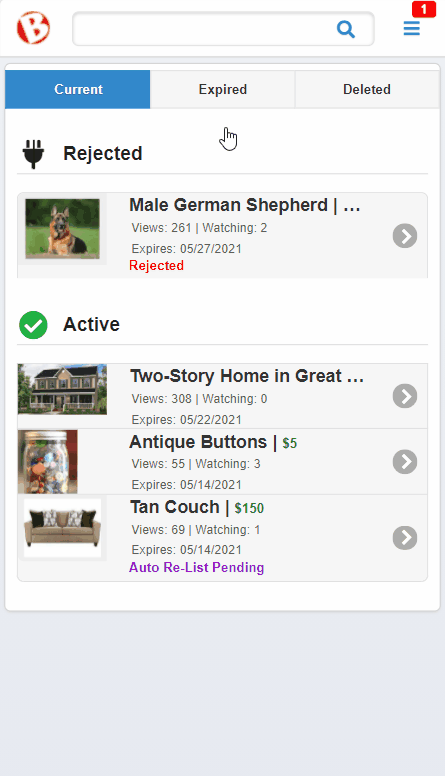
Once completed, your ad will be posted, pending approval.
Note: If you repeatedly re-post your ad without fixing it, and we have to reject it more than three times, your account may be deactivated.
BisManOnline’s procedures requires that we issue you a notification as to why your ad was rejected. This notification goes to the email address on your BisManOnline account and will contain the instructions on how to fix your ad. Typically, ads are rejected for failure to comply with our commercial listing or pet fee policy.
Log in to your account if you haven’t already done so. Click the Person icon, then click ‘My Listings.’
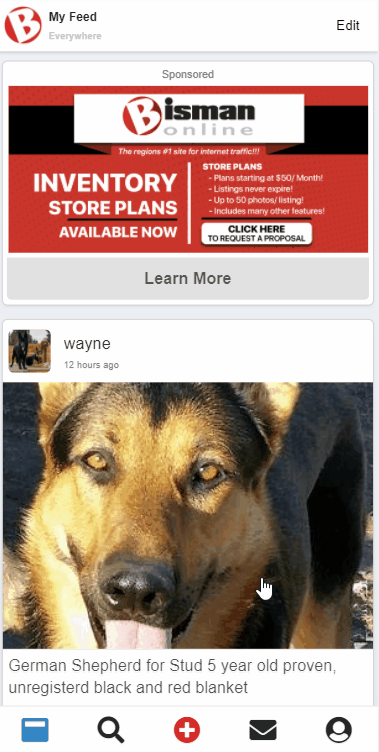
Click on the rejected listing. A short explanation of why the listing was rejected will be provided, as well as an explanation for what action needs to be taken to get the listing posted again. Once the action is completed, your ad will be posted, pending approval.
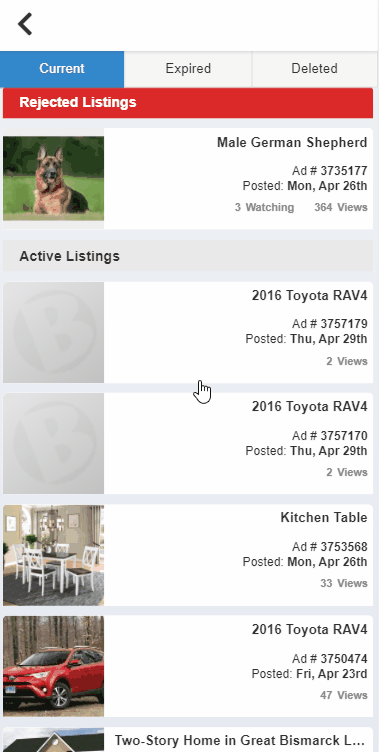
Note: If you repeatedly re-post your ad without fixing it, and we have to reject it more than three times, your account may be deactivated.