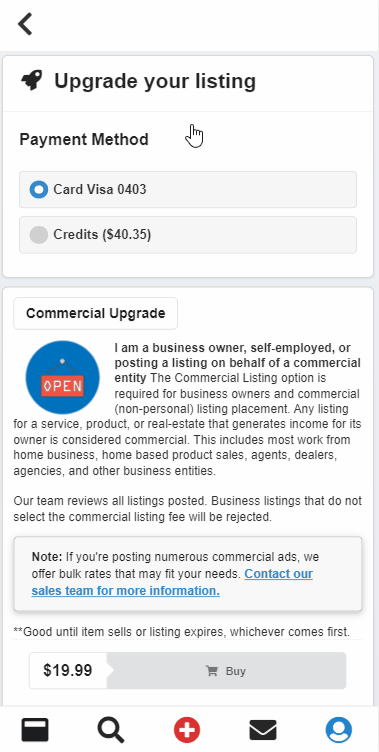If you’re posting an ad on BisManOnline, and want it to stand out from other listed ads, we allow you to purchase ad upgrades. Some examples include Bold Listing, Prominent Listing (first page positioning), Featured Listing (featured ad rotation), and more. Follow these easy steps below to enhance your ads.
Once you’ve clicked ‘Submit Post,’ you’ll see a list of upgrades you can choose from, as well as their prices.
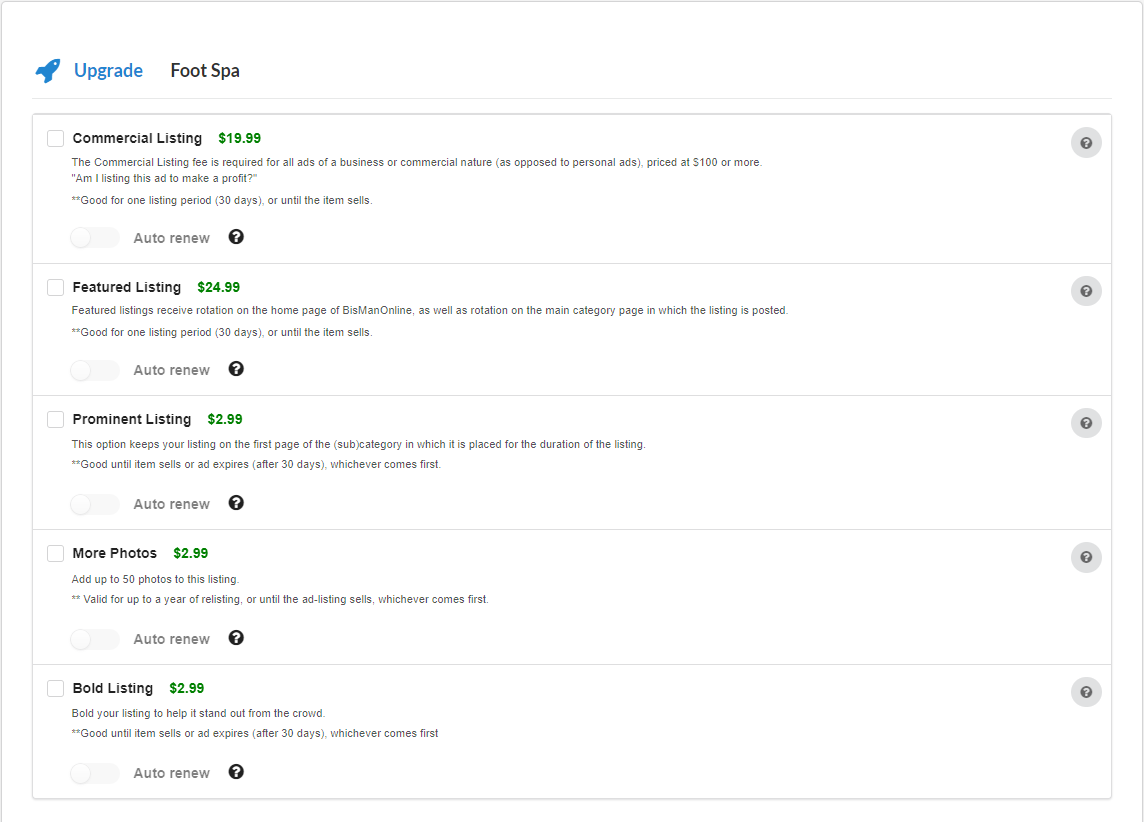
Check the box(es) for the upgrade(s) you would like to add, then click the green ‘Proceed to Checkout’ button to proceed to the checkout page.
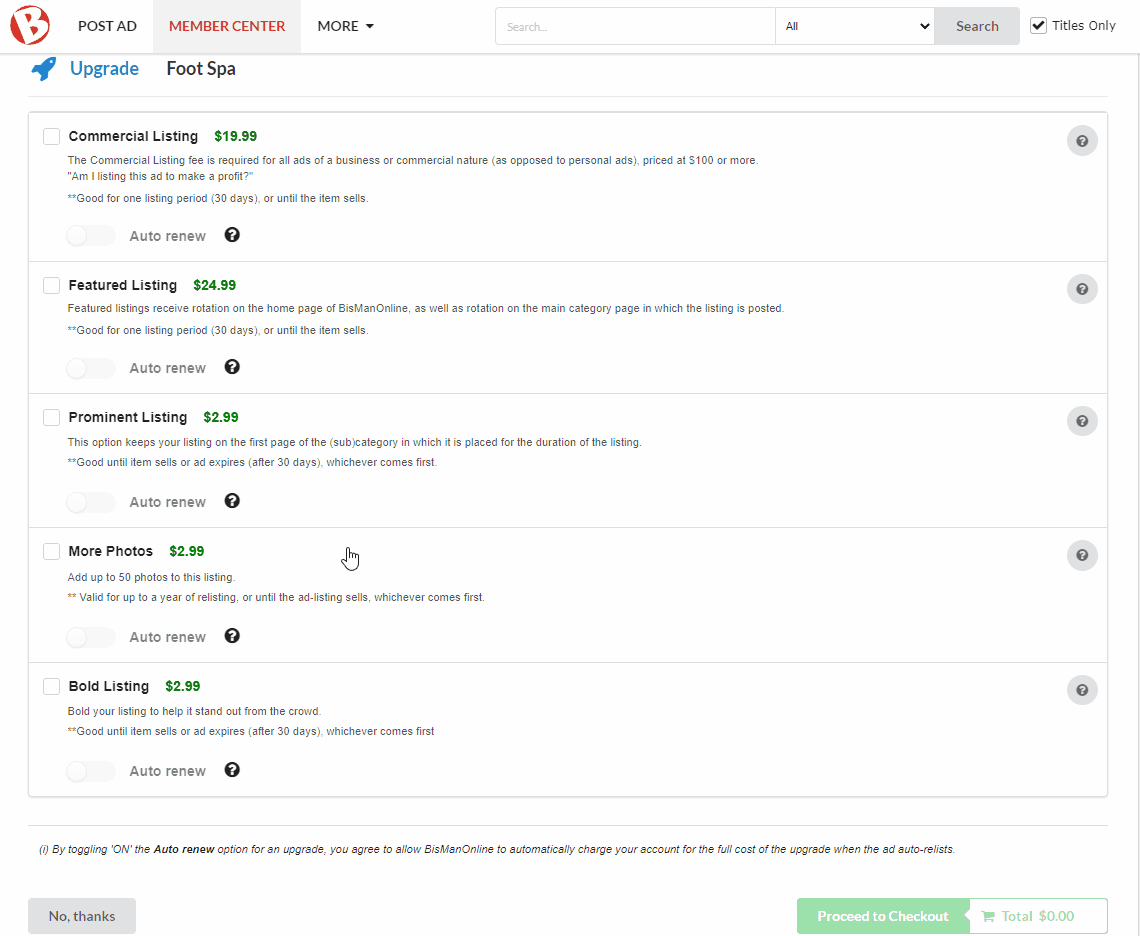
On the checkout page, you will be able to pay via Account Credits (if applicable), Express Pay (credit or debit card payments), or PayPal.
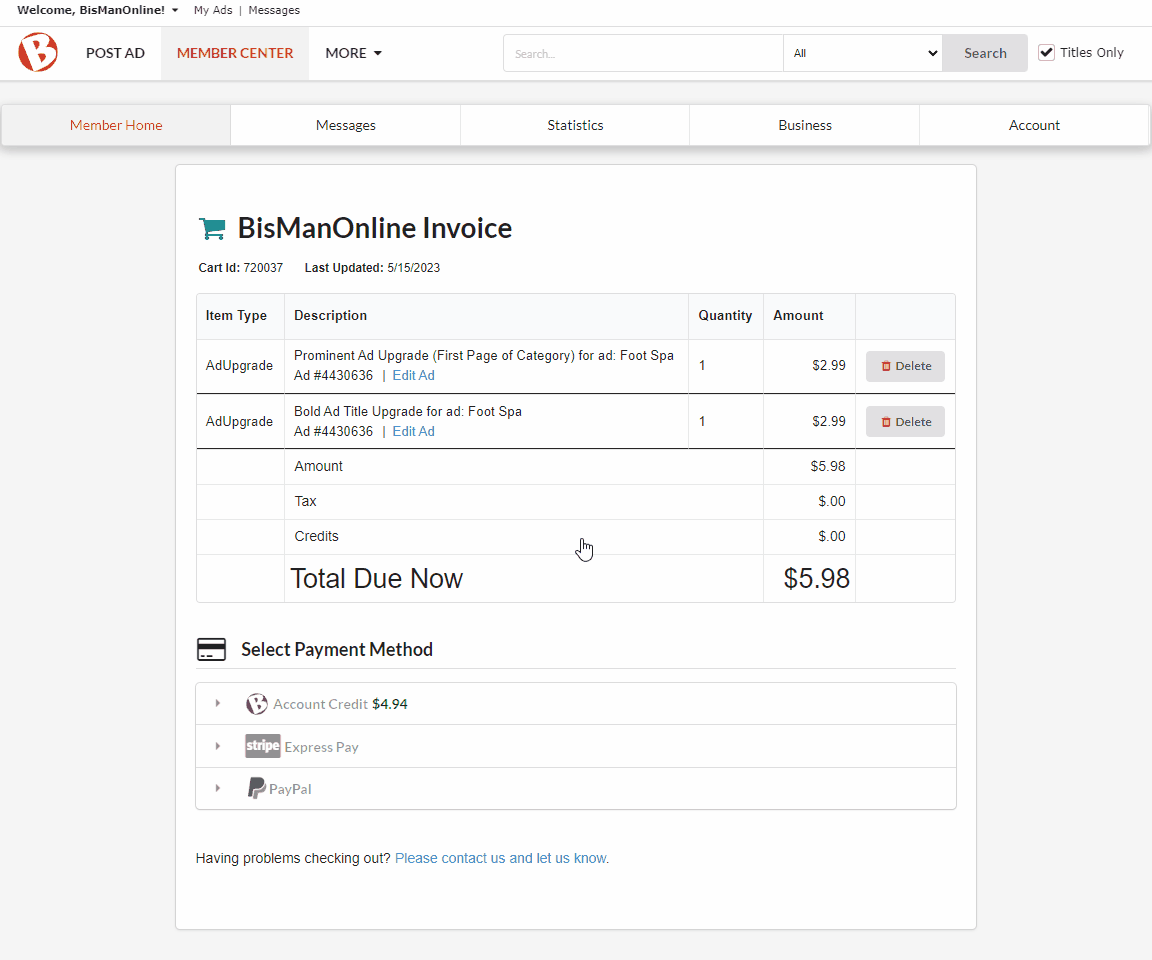
Once checkout is complete, you will be taken to a confirmation page. Click on ‘My-Ads List’ in blue to return to your ad list in your Member Center. Click on the ad to open the ad information panel. Under ‘Upgrades’, you should see your newly purchased upgrade(s) listed.
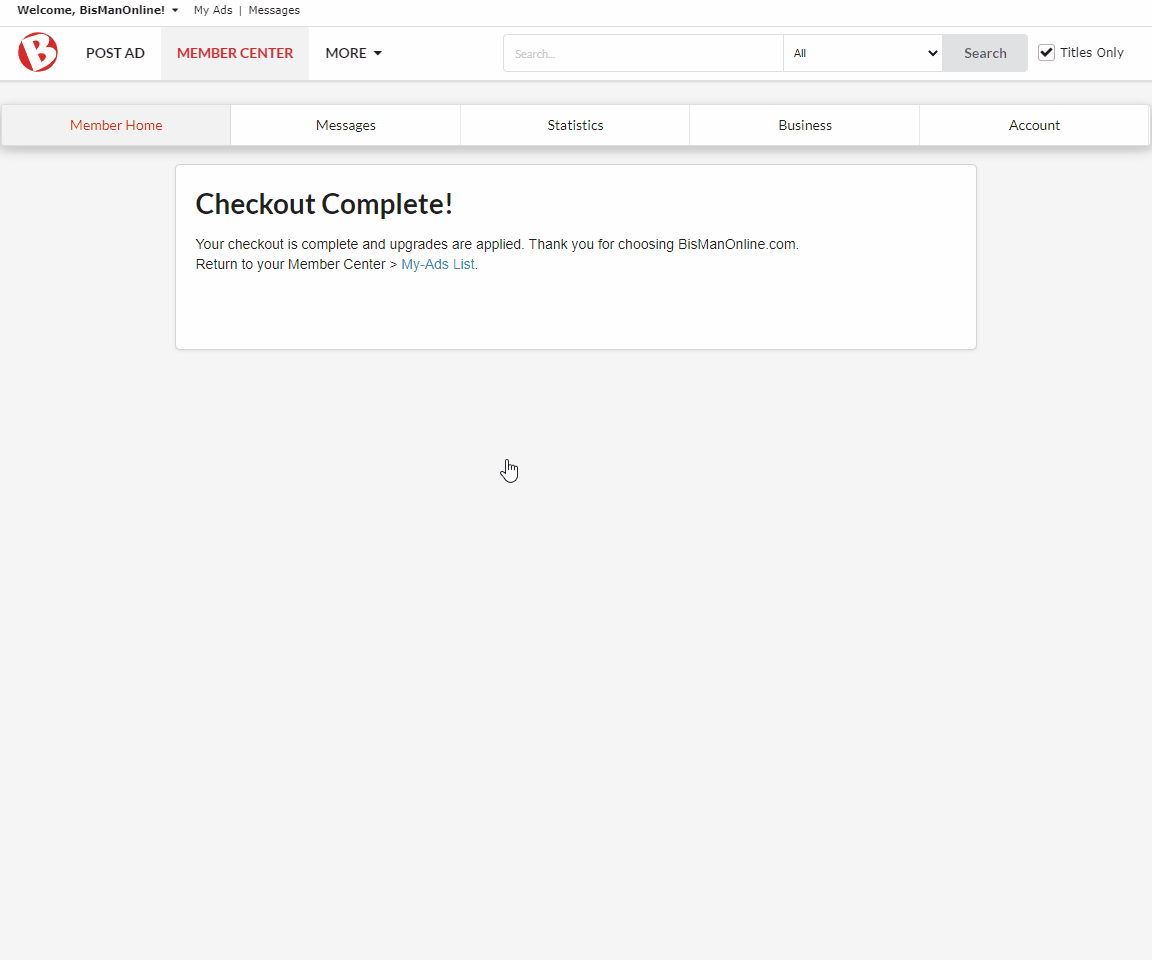
You are also able to purchase ad upgrades once your ad has already been posted.
Click ‘Member Center.’

From your ‘Current’ list under ‘My Ads,’ find the ad you would like to upgrade, then click to open the drop-down menu. From the menu, select ‘Upgrade’.
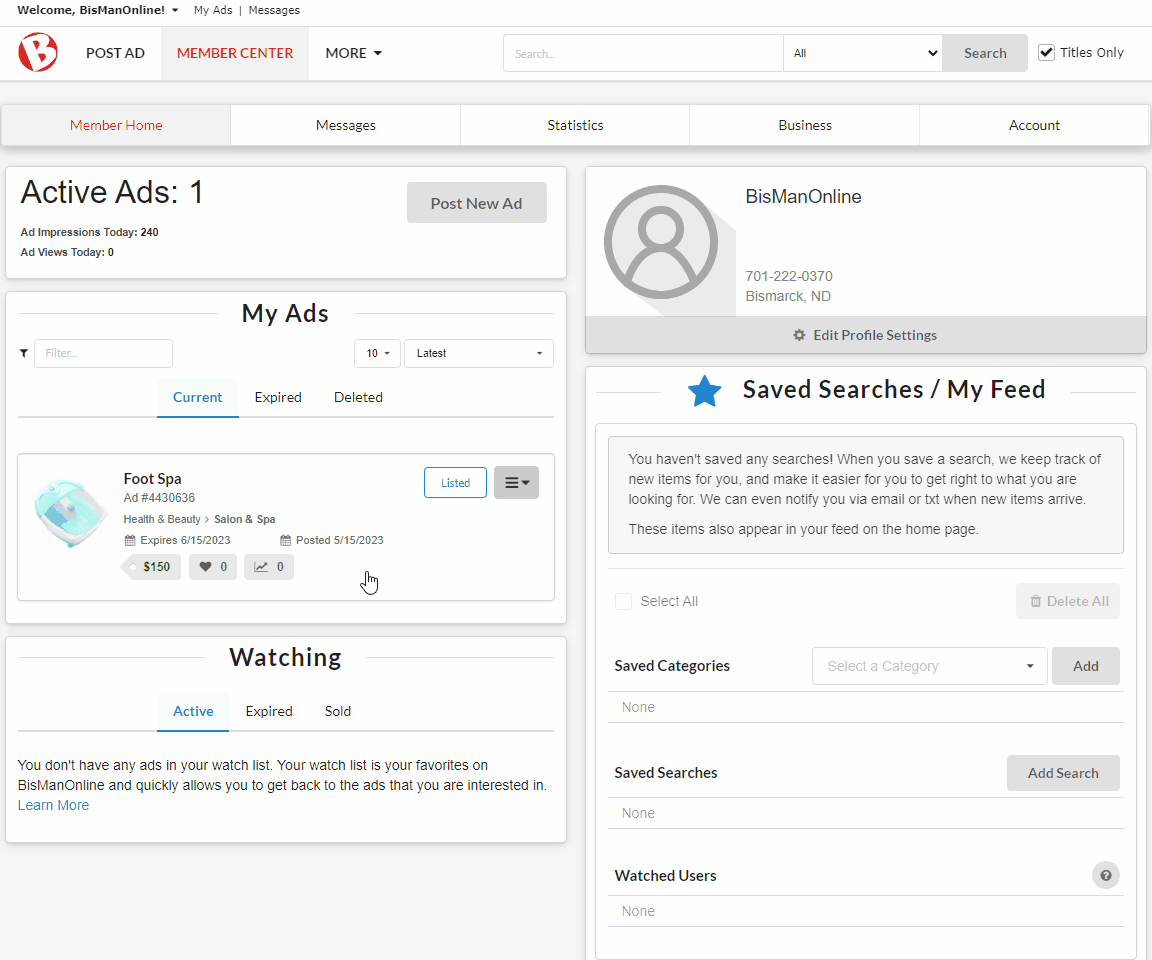
A list of our upgrades will appear. Check the box(es) for the upgrade(s) you would like to add, then click the green ‘Proceed to Checkout’ button to proceed to the checkout page.
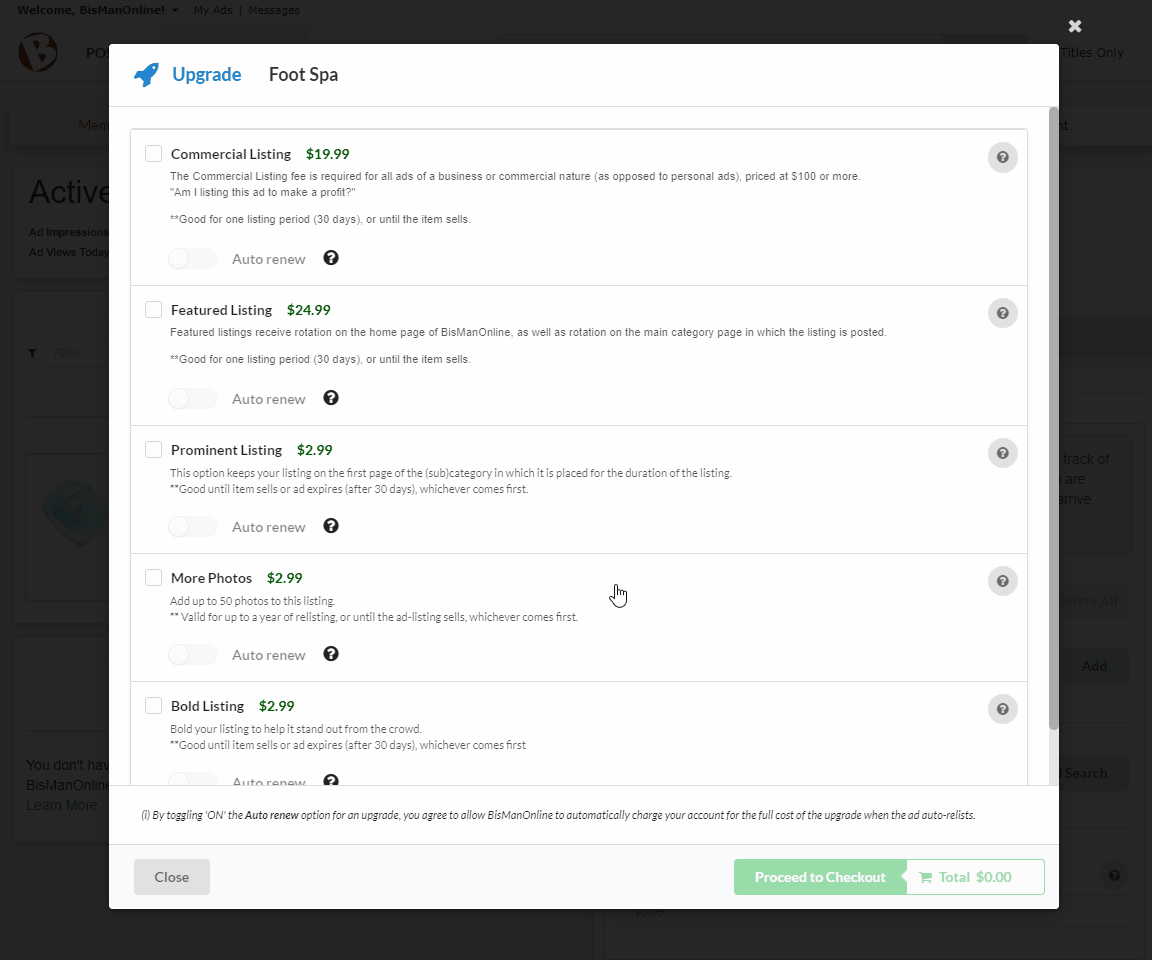
On the checkout page, you will be able to pay via Account Credits (if applicable), Express Pay (credit or debit card payments), or PayPal.
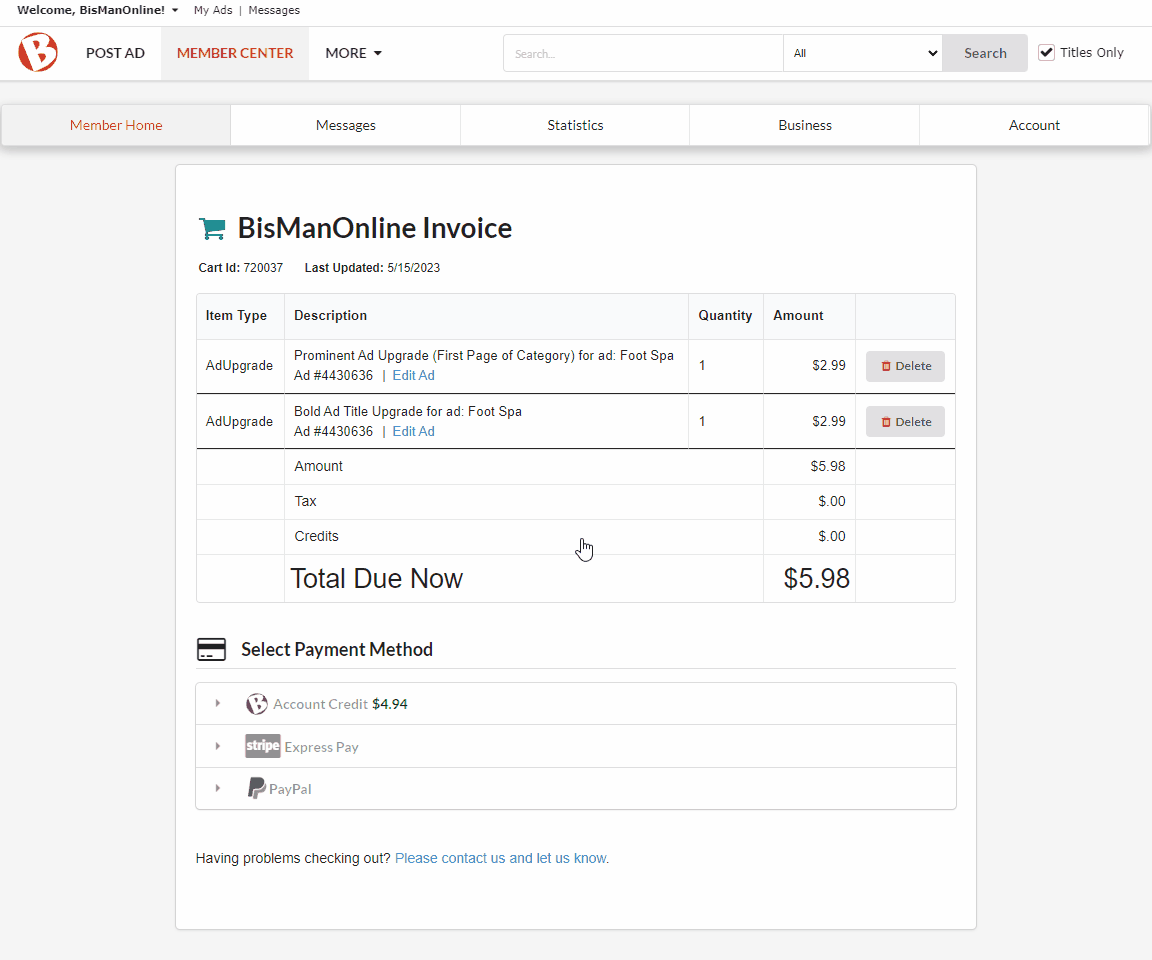
Once checkout is complete, you will be taken to a confirmation page. Click on ‘My-Ads List’ in blue to return to your ad list in your Member Center. Click on the ad to open the ad information panel. Under ‘Upgrades’, you should see your newly purchased upgrade(s) listed.
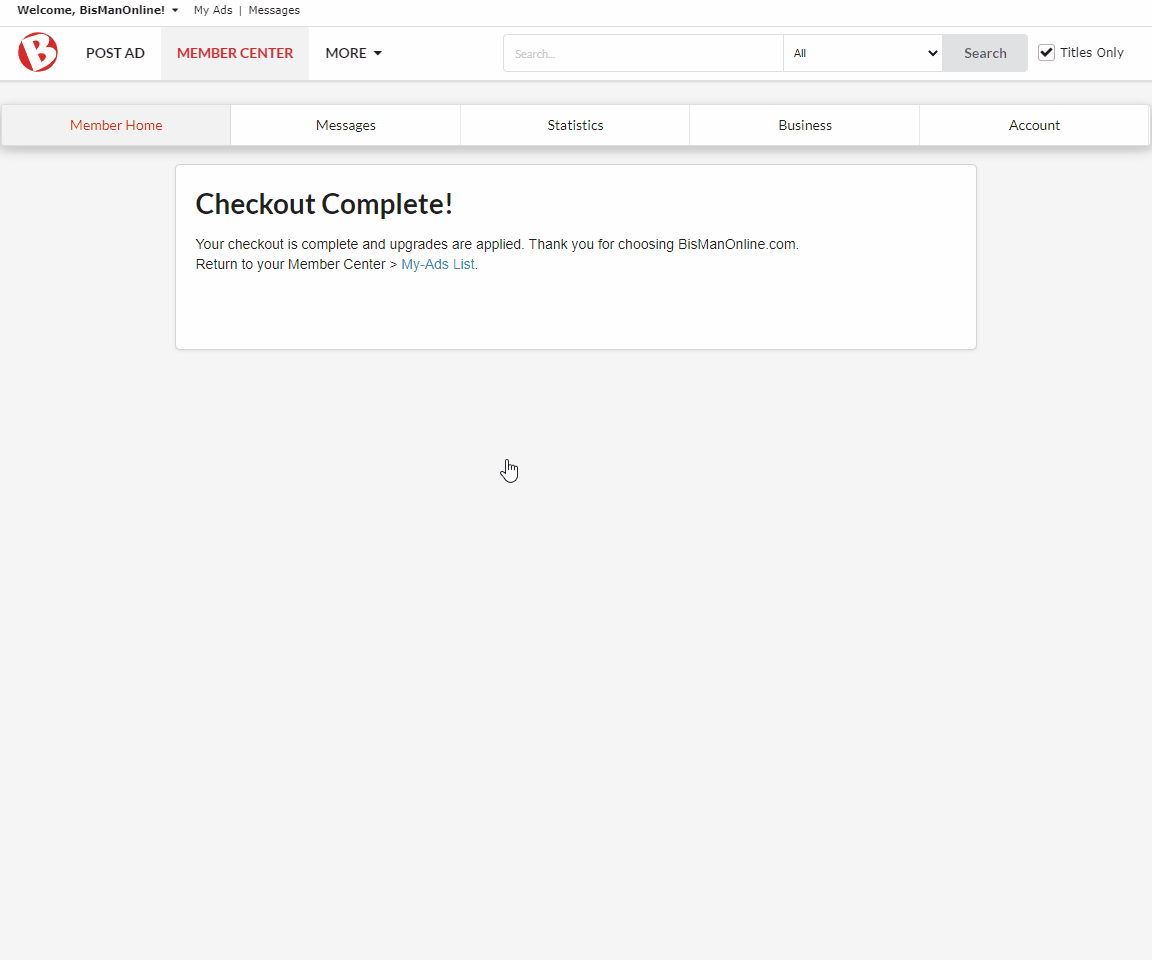
If you’re posting an ad on BisManOnline, and want it to stand out from all the other listed ads, BisManOnline allows you to purchase ad upgrades. Some examples include Bold Listing, Prominent Listing (first page positioning), Featured Listing (featured ad rotation), and more. Follow these easy steps below to enhance your ads on BisManOnline.
Once you’ve clicked ‘Submit Post,’ you’ll see a list of upgrades you can choose from, as well as their prices. Check the box(es) for the upgrade(s) you would like to add, then click the green ‘Proceed to Checkout’ button to proceed to the checkout page.
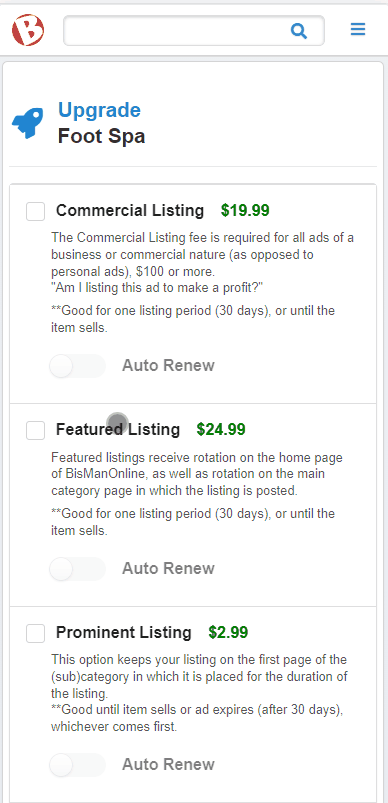
On the checkout page, you will be able to pay via Account Credits (if applicable), Express Pay (credit or debit card payments), or PayPal.
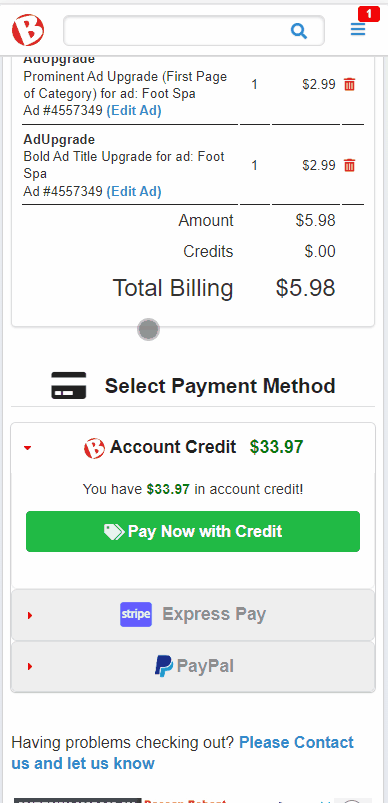
You will receive confirmation once checkout is completed. Click ‘My-Ads List’ to return to your ad list. Click on the ad you just upgraded. Under ‘Upgrades’, you should see your newly purchased upgrades.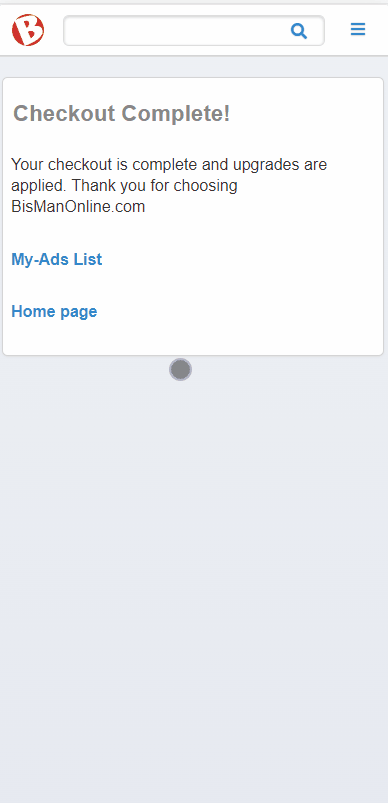
You are also able to purchase ad upgrades once your ad has already been posted.
Click the Member Center icon.
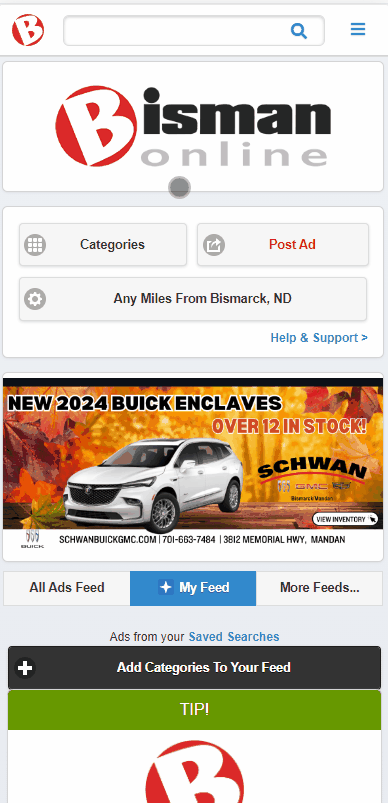
Click ‘My Ads.’
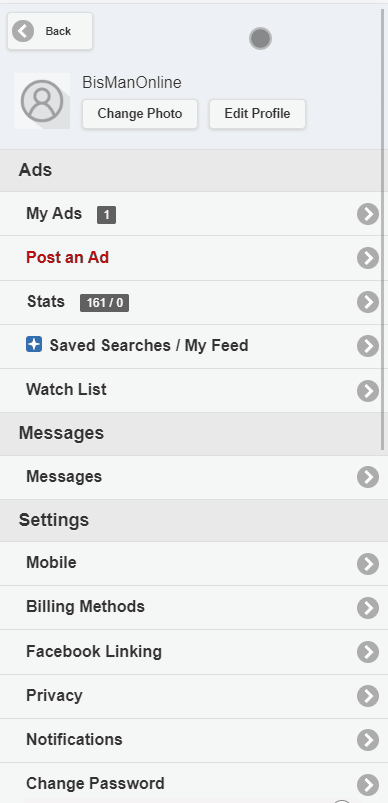
Click the ad you’d like to upgrade, then click the ‘Manage Listing’ drop-down menu. From the menu, select ‘Upgrade’.
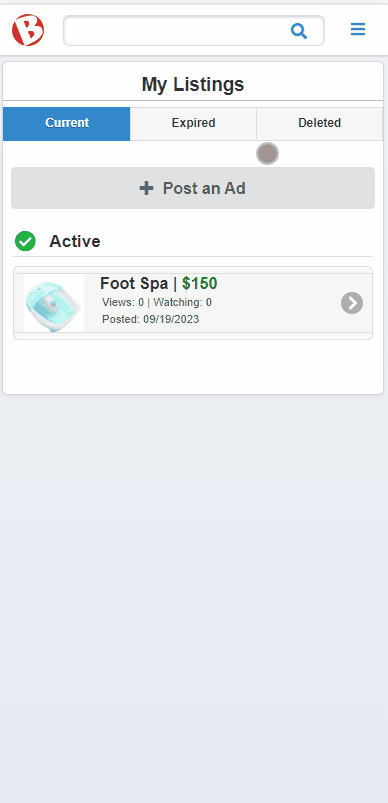
Check the box(es) for the upgrade(s) you would like to add, then click the green ‘Proceed to Checkout’ button to proceed to the checkout page.
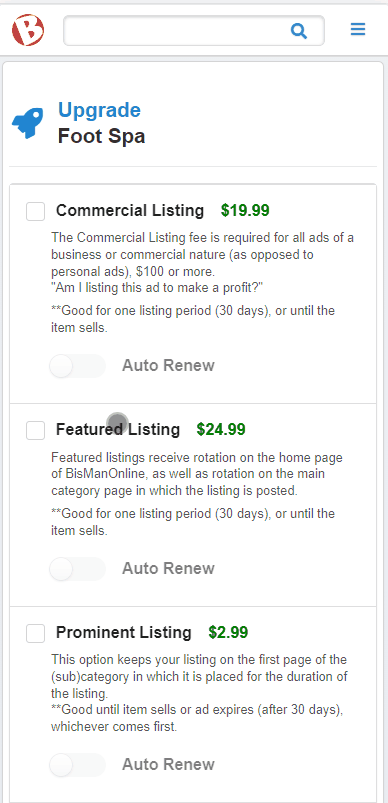
On the checkout page, you will be able to pay via Account Credits (if applicable), Express Pay (credit or debit card payments), or PayPal.
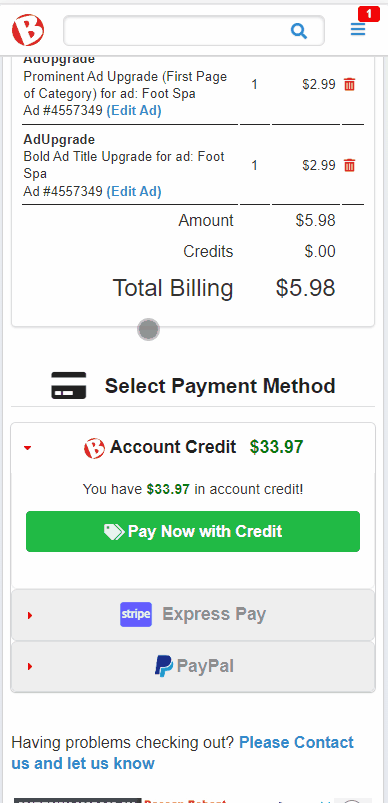
You will receive confirmation once checkout is completed. Click ‘My-Ads List’ to return to your ad list. Click on the ad you just upgraded. Under ‘Upgrades’, you should see your newly purchased upgrades.
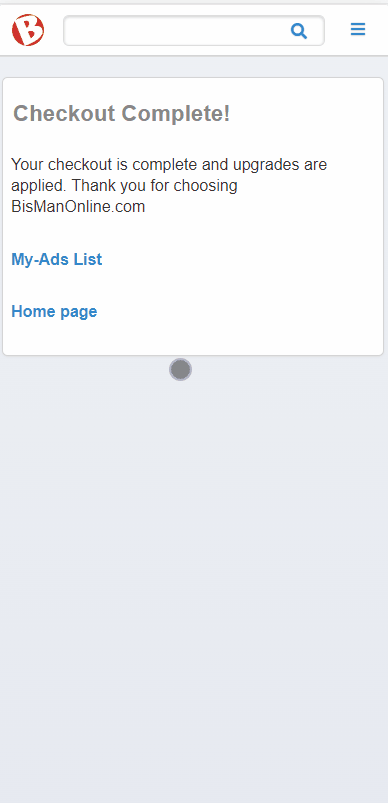
If you’re posting an ad on BisManOnline, but want it to stand out from other listed ads, we allow you to purchase ad upgrades. Some examples include bold title, prominent (first page) positioning, featured ad rotation, and more. Follow these easy steps below to enhance your ads.
Once you’ve posted your ad, you will be taken to the ad view page to view your ad. Click ‘Upgrade.’
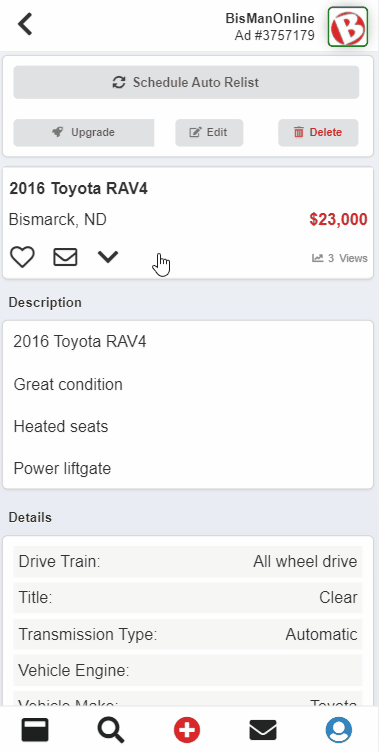
Select your payment method. If you have credits available, you can utilize those by clicking ‘Credits.’ If you have a card on file you would like to use, select ‘Card.’ If you do not have a card on file, click ‘Please Update your Billing Method’ to enter your card information.
Once the payment method is selected, click ‘Buy’ underneath the upgrade you would like to purchase. Your upgrade will then be added. You will be returned to the list of upgrades where you will see the upgrade as purchased. This process will need to be repeated for each upgrade you would like to add.
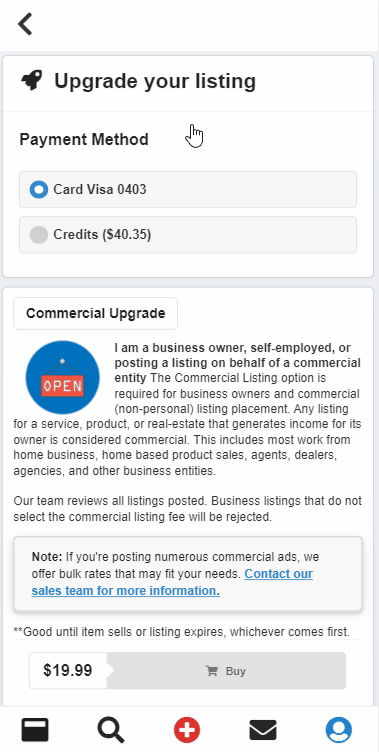
When you are finished purchasing upgrades, you can hit the back button to return to the ad.
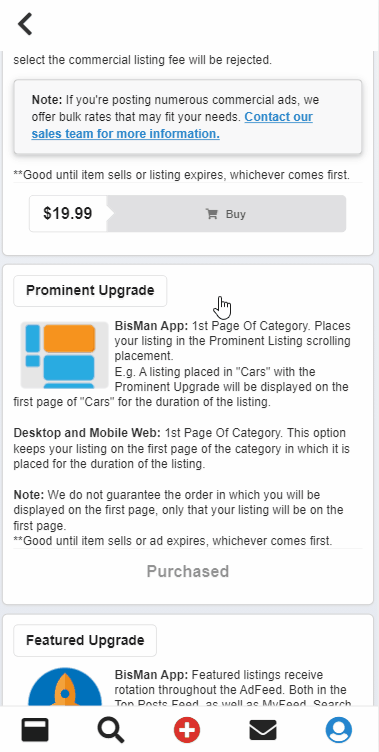
You are also able to purchase ad upgrades once your ad has already been posted.
Click the Person icon.
![]()
Click ‘My Listings.’
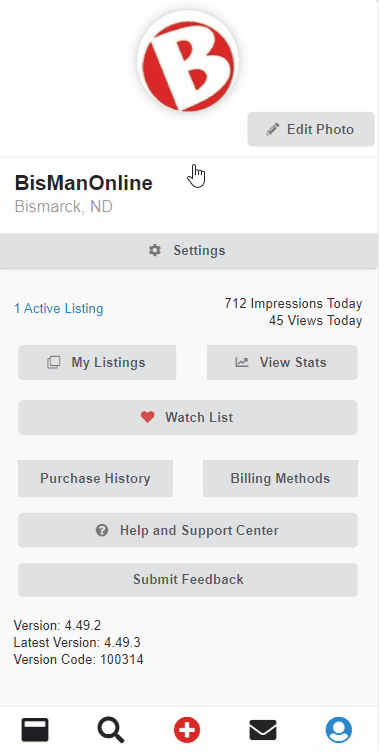
Click on the ad you’d like to upgrade, then click ‘Upgrade.’
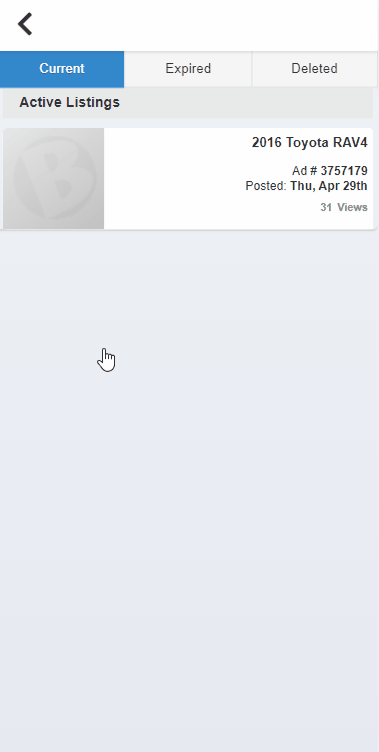
Select your payment method. If you have credits available, you can utilize those by clicking ‘Credits.’ If you have a card on file you would like to use, select ‘Card.’ If you do not have a card on file, click ‘Please Update your Billing Method’ to enter your card information.
Once the payment method is selected, click ‘Buy’ underneath the upgrade you would like to purchase. Your upgrade will then be added. You will be returned to the list of upgrades where you will see the upgrade as purchased. This process will need to be repeated for each upgrade you would like to add.